# qrcode开发指导
生成并显示二维码,具体用法请参考[qrcode](../reference/arkui-js/js-components-basic-qrcode.md)。
## 创建qrcode组件
在pages/index目录下的hml文件中创建一个qrcode组件。
```html
```
```css
/* xxx.css */
.container {
width: 100%;
height: 100%;
flex-direction: column;
align-items: center;
justify-content: center;
background-color: #F1F3F5;
}
```

> **说明:**
> qrcode组件在创建的时候value的值为必填项。
## 设置组件类型
通过设置qrcode的type属性来选择按钮类型,如定义qrcode为矩形二维码、圆形二维码。
```html
```
```css
/* xxx.css */
.container {
width: 100%;
height: 100%;
flex-direction: column;
align-items: center;
justify-content: center;
background-color: #F1F3F5;
}
select{
margin-top: 50px;
margin-bottom: 50px;
}
```
```js
// index.js
export default {
data: {
qr_type: 'rect',
bcol_list: ['rect','circle']
},
settype(e) {
this.qr_type = e.newValue
},
}
```
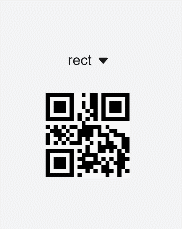
## 设置样式
通过color和background-color样式为二维码设置显示颜色和背景颜色。
```html
```
```css
/* xxx.css */
.container {
width: 100%;
height: 100%;
flex-direction: column;
align-items: center;
justify-content: center;
background-color: #F1F3F5;
}
qrcode{
width: 300px;
height: 300px;
color: blue; background-color: #ffffff;
}
```
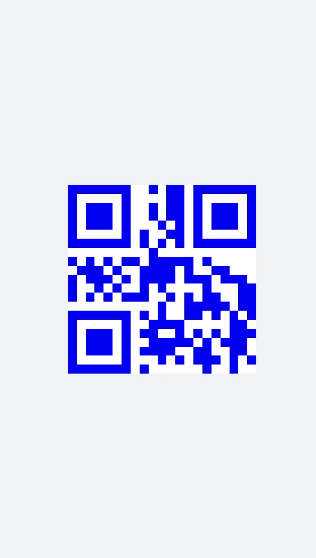
> **说明:**
> - width和height不一致时,取二者较小值作为二维码的边长,且最终生成的二维码居中显示。
>
> - width和height只设置一个时,取设置的值作为二维码的边长。都不设置时,使用200px作为默认边长。
>
## 场景示例
在本场景中将二维码与输入框绑定,通过改变输入框的内容改变二维码。
```html
```
```css
/* xxx.css */
.container {
width: 100%;
height: 100%;
flex-direction: column;
align-items: center;
justify-content: center;
background-color: #F1F3F5;
}
qrcode{
width: 400px;
height: 400px;
}
```
```js
// index.js
export default{
data: {
textVal: ''
},
change(e){
this.textVal = e.value
}
}
```
