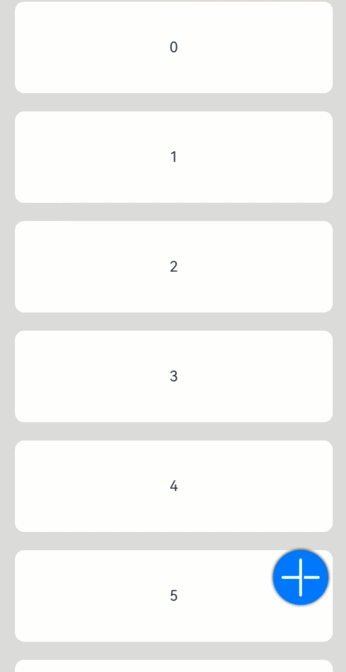# Button
The **Button** component is usually activated by user clicks to perform a specific action. It comes in four types: capsule, circle, normal, and rounded rectangle. When used as a container, the **Button** component accepts child components such as text and images. For details, see [Button](../reference/apis-arkui/arkui-ts/ts-basic-components-button.md).
## Creating a Button
You can create a button using the following methods:
- Creating a button without child components using **label** and [ButtonOptions](../reference/apis-arkui/arkui-ts/ts-basic-components-button.md#buttonoptions)
For example, using **type** and **stateEffect** in **ButtonOptions**:
```ts
Button(label?: ResourceStr, options?: { type?: ButtonType, stateEffect?: boolean })
```
In this API, **label** indicates the button text, **type** indicates the button type, and **stateEffect** specifies whether to enable the pressed effect on the click of the button.
```ts
Button('Ok', { type: ButtonType.Normal, stateEffect: true })
.borderRadius(8)
.backgroundColor(0x317aff)
.width(90)
.height(40)
```

- Creating a button with child components using ButtonOptions](../reference/apis-arkui/arkui-ts/ts-basic-components-button.md#buttonoptions)
For example, using **type** and **stateEffect** in **ButtonOptions**:
```ts
Button(options?: {type?: ButtonType, stateEffect?: boolean})
```
The child component contained can either be a basic component or a container component.
```ts
Button({ type: ButtonType.Normal, stateEffect: true }) {
Row() {
Image($r('app.media.loading')).width(20).height(40).margin({ left: 12 })
Text('loading').fontSize(12).fontColor(0xffffff).margin({ left: 5, right: 12 })
}.alignItems(VerticalAlign.Center)
}.borderRadius(8).backgroundColor(0x317aff).width(90).height(40)
```

## Setting the Button Type
Buttons comes in four types, set using the **type** parameter: Capsule, Circle, Normal, and ROUNDED_RECTANGLE.
- Capsule button (default type)
Buttons of this type have rounded corners whose radius is automatically set to half of the button height. The rounded corners cannot be reset through the **borderRadius** attribute.
```ts
Button('Disable', { type: ButtonType.Capsule, stateEffect: false })
.backgroundColor(0x317aff)
.width(90)
.height(40)
```

- Circle button
Buttons of this type are round. The rounded corners cannot be reset through the **borderRadius** attribute.
```ts
Button('Circle', { type: ButtonType.Circle, stateEffect: false })
.backgroundColor(0x317aff)
.width(90)
.height(90)
```

- Normal button
Buttons of this type have rounded corners set to 0. The rounded corners can be reset through the **borderRadius** attribute.
```ts
Button('Ok', { type: ButtonType.Normal, stateEffect: true })
.borderRadius(8)
.backgroundColor(0x317aff)
.width(90)
.height(40)
```

- Rounded rectangle button
The rounded rectangle button has a default corner radius of 20 vp when [controlSize](../reference/apis-arkui/arkui-ts/ts-basic-components-button.md#controlsize11) is **NORMAL**, and 14 vp when [controlSize](../reference/apis-arkui/arkui-ts/ts-basic-components-button.md#controlsize11) is **SMALL**. You can define custom corner radius settings through **borderRadius**.
```ts
Button('Disable', { type: ButtonType.ROUNDED_RECTANGLE, stateEffect: true })
.backgroundColor(0x317aff)
.width(90)
.height(40)
```

## Setting Styles
- Setting the border radius
You can use universal attributes to define the button styles. For example, you can use the **borderRadius** attribute to set the border radius.
```ts
Button('circle border', { type: ButtonType.Normal })
.borderRadius(20)
.height(40)
```

- Setting the text style
Add text style attributes for the button.
```ts
Button('font style', { type: ButtonType.Normal })
.fontSize(20)
.fontColor(Color.Pink)
.fontWeight(800)
```

- Setting the background color
Add the **backgroundColor** attribute for the button.
```ts
Button('background color').backgroundColor(0xF55A42)
```

- Assigning a function to the button
For example, to create a delete button:
```ts
let MarLeft: Record = { 'left': 20 }
Button({ type: ButtonType.Circle, stateEffect: true }) {
Image($r('app.media.ic_public_delete_filled')).width(30).height(30)
}.width(55).height(55).margin(MarLeft).backgroundColor(0xF55A42)
```

## Adding Events
The **Button** component is usually used to trigger actions. You can bind the **onClick** event to the button to have it respond with custom behavior after being clicked.
```ts
Button('Ok', { type: ButtonType.Normal, stateEffect: true })
.onClick(()=>{
console.info('Button onClick')
})
```
## Example
- Using the button for startup
You can use the button for any UI element that involves the startup operation. The button triggers the predefined event based on the user's operation. For example, you can use a button in the **List** container to redirect the user to another page.
```ts
// xxx.ets
@Entry
@Component
struct ButtonCase1 {
pathStack: NavPathStack = new NavPathStack();
@Builder
PageMap(name: string) {
if (name === "first_page") {
pageOneTmp()
} else if (name === "second_page") {
pageTwoTmp()
} else if (name === "third_page") {
pageThreeTmp()
}
}
build() {
Navigation(this.pathStack) {
List({ space: 4 }) {
ListItem() {
Button("First").onClick(() => {
this.pathStack.pushPath({ name: "first_page"});
})
.width('100%')
}
ListItem() {
Button("Second").onClick(() => {
this.pathStack.pushPath({ name: "second_page"});
})
.width('100%')
}
ListItem() {
Button("Third").onClick(() => {
this.pathStack.pushPath({ name: "third_page"});
})
.width('100%')
}
}
.listDirection(Axis.Vertical)
.backgroundColor(0xDCDCDC).padding(20)
}
.mode(NavigationMode.Stack)
.navDestination(this.PageMap)
}
}
// pageOne
@Component
export struct pageOneTmp {
pathStack: NavPathStack = new NavPathStack();
build() {
NavDestination() {
Column() {
Text("first_page")
}.width('100%').height('100%')
}.title("pageOne")
.onBackPressed(() => {
const popDestinationInfo = this.pathStack.pop(); // Pop the top element out of the navigation stack.
console.info('pop' + 'return value' + JSON.stringify(popDestinationInfo));
return true
})
.onReady((context: NavDestinationContext) => {
this.pathStack = context.pathStack;
})
}
}
// pageTwo
@Component
export struct pageTwoTmp {
pathStack: NavPathStack = new NavPathStack();
build() {
NavDestination() {
Column() {
Text("second_page")
}.width('100%').height('100%')
}.title("pageTwo")
.onBackPressed(() => {
const popDestinationInfo = this.pathStack.pop(); // Pop the top element out of the navigation stack.
console.info('pop' + 'return value' + JSON.stringify(popDestinationInfo));
return true
})
.onReady((context: NavDestinationContext) => {
this.pathStack = context.pathStack;
})
}
}
// pageThree
@Component
export struct pageThreeTmp {
pathStack: NavPathStack = new NavPathStack();
build() {
NavDestination() {
Column() {
Text("third_page")
}.width('100%').height('100%')
}.title("pageThree")
.onBackPressed(() => {
const popDestinationInfo = this.pathStack.pop(); // Pop the top element out of the navigation stack.
console.info('pop' + 'return value' + JSON.stringify(popDestinationInfo));
return true
})
.onReady((context: NavDestinationContext) => {
this.pathStack = context.pathStack;
})
}
}
```

- Using the button for submitting forms
On the user login/registration page, you can use a button to submit a login or registration request.
```ts
// xxx.ets
@Entry
@Component
struct ButtonCase2 {
build() {
Column() {
TextInput({ placeholder: 'input your username' }).margin({ top: 20 })
TextInput({ placeholder: 'input your password' }).type(InputType.Password).margin({ top: 20 })
Button('Register').width(300).margin({ top: 20 })
.onClick(() => {
// Operation
})
}.padding(20)
}
}
```

- Configuring the button to float
The button can remain floating when the user swipes on the screen.
```ts
// xxx.ets
@Entry
@Component
struct HoverButtonExample {
private arr: number[] = [0, 1, 2, 3, 4, 5, 6, 7, 8, 9]
build() {
Stack() {
List({ space: 20, initialIndex: 0 }) {
ForEach(this.arr, (item:number) => {
ListItem() {
Text('' + item)
.width('100%').height(100).fontSize(16)
.textAlign(TextAlign.Center).borderRadius(10).backgroundColor(0xFFFFFF)
}
}, (item:number) => item.toString())
}.width('90%')
Button() {
Image($r('app.media.ic_public_add'))
.width(50)
.height(50)
}
.width(60)
.height(60)
.position({x: '80%', y: 600})
.shadow({radius: 10})
.onClick(() => {
// Operation
})
}
.width('100%')
.height('100%')
.backgroundColor(0xDCDCDC)
.padding({ top: 5 })
}
}
```