# Button
按钮组件,可快速创建不同样式的按钮。
> **说明:**
>
> 该组件从API version 7开始支持。后续版本如有新增内容,则采用上角标单独标记该内容的起始版本。
## 子组件
可以包含单个子组件。
## 接口
### Button
Button(options: ButtonOptions)
创建可以包含单个子组件的按钮。
**卡片能力:** 从API version 9开始,该接口支持在ArkTS卡片中使用。
**原子化服务API:** 从API version 11开始,该接口支持在原子化服务中使用。
**系统能力:** SystemCapability.ArkUI.ArkUI.Full
**参数:**
| 参数名 | 类型 | 必填 | 说明 |
| ------- | --------------------------------------- | ---- | -------------------- |
| options | [ButtonOptions](#buttonoptions对象说明) | 是 | 配置按钮的显示样式。 |
### Button
Button(label: ResourceStr, options?: ButtonOptions)
使用文本内容创建相应的按钮组件,此时Button无法包含子组件。
文本内容默认单行显示。
**卡片能力:** 从API version 9开始,该接口支持在ArkTS卡片中使用。
**原子化服务API:** 从API version 11开始,该接口支持在原子化服务中使用。
**系统能力:** SystemCapability.ArkUI.ArkUI.Full
**参数:**
| 参数名 | 类型 | 必填 | 说明 |
| ------- | --------------------------------------- | ---- | -------------------- |
| label | [ResourceStr](ts-types.md#resourcestr) | 是 | 按钮文本内容。
**说明:** 当文本字符的长度超过按钮本身的宽度时,文本将会被截断。 |
| options | [ButtonOptions](#buttonoptions对象说明) | 否 | 配置按钮的显示样式。 |
### Button
Button()
创建一个空按钮。
**卡片能力:** 从API version 9开始,该接口支持在ArkTS卡片中使用。
**原子化服务API:** 从API version 11开始,该接口支持在原子化服务中使用。
**系统能力:** SystemCapability.ArkUI.ArkUI.Full
## ButtonOptions对象说明
按钮的样式。
**系统能力:** SystemCapability.ArkUI.ArkUI.Full
| 名称 | 类型 | 只读 | 可选 | 说明 |
| ------------------------- | --------------------------------------------- | ---- | ------------------------------------------------------------ | ------------------------------------------------------------ |
| type | [ButtonType](#buttontype枚举说明) | 否 | 是 | 按钮显示样式。
默认值:ButtonType.ROUNDED_RECTANGLE
从API version 18及之后,ButtonType的默认值修改为ButtonType.ROUNDED_RECTANGLE。API version 18之前的版本,ButtonType的默认值为ButtonType.Capsule。
**卡片能力:** 从API version 9开始,该接口支持在ArkTS卡片中使用。
**原子化服务API:** 从API version 11开始,该接口支持在原子化服务中使用。 |
| stateEffect | boolean | 否 | 是 | 按钮按下时是否开启按压态显示效果,当设置为false时,按压效果关闭。设置为true时,开启按压效果。
默认值:true
**说明:**
当开启按压态显示效果,开发者设置状态样式时,会基于状态样式设置完成后的背景色再进行颜色叠加。
**卡片能力:** 从API version 9开始,该接口支持在ArkTS卡片中使用。
**原子化服务API:** 从API version 11开始,该接口支持在原子化服务中使用。 |
| buttonStyle11+ | [ButtonStyleMode](#buttonstylemode11枚举说明) | 否 | 是 | 按钮的样式和重要程度。
默认值:ButtonStyleMode.EMPHASIZED
**说明:**
按钮重要程度:强调按钮>普通按钮>文字按钮。
**卡片能力:** 从API version 11开始,该接口支持在ArkTS卡片中使用。
**原子化服务API:** 从API version 12开始,该接口支持在原子化服务中使用。 |
| controlSize11+ | [ControlSize](#controlsize11枚举说明) | 否 | 是 | 按钮的尺寸。
默认值:ControlSize.NORMAL
**卡片能力:** 从API version 11开始,该接口支持在ArkTS卡片中使用。
**原子化服务API:** 从API version 12开始,该接口支持在原子化服务中使用。 |
| role12+ | [ButtonRole](#buttonrole12枚举说明) | 否 | 是 | 按钮的角色。
默认值:ButtonRole.NORMAL
**卡片能力:** 从API version 12开始,该接口支持在ArkTS卡片中使用。
**原子化服务API:** 从API version 12开始,该接口支持在原子化服务中使用。 |
## 属性
除支持[通用属性](ts-component-general-attributes.md)外,还支持以下属性:
### type
type(value: ButtonType)
设置Button样式。
**卡片能力:** 从API version 9开始,该接口支持在ArkTS卡片中使用。
**原子化服务API:** 从API version 11开始,该接口支持在原子化服务中使用。
**系统能力:** SystemCapability.ArkUI.ArkUI.Full
**参数:**
| 参数名 | 类型 | 必填 | 说明 |
| ------ | --------------------------------- | ---- | ------------------------------------------- |
| value | [ButtonType](#buttontype枚举说明) | 是 | Button样式。
从API version 18及之后,ButtonType的默认值修改为ButtonType.ROUNDED_RECTANGLE。API version 18之前的版本,ButtonType的默认值为ButtonType.Capsule。 |
### fontSize
fontSize(value: Length)
设置文本显示字号。
**卡片能力:** 从API version 9开始,该接口支持在ArkTS卡片中使用。
**原子化服务API:** 从API version 11开始,该接口支持在原子化服务中使用。
**系统能力:** SystemCapability.ArkUI.ArkUI.Full
**参数:**
| 参数名 | 类型 | 必填 | 说明 |
| ------ | ---------------------------- | ---- | ------------------------------------------------------------ |
| value | [Length](ts-types.md#length) | 是 | 文本显示字号。
默认值:当controlSize为ControlSize.NORMAL时,默认值为`$r('sys.float.Body_L')`。
当controlSize为ControlSize.SMALL时,默认值为`$r('sys.float.Body_S')`。
**说明**:设置string类型时,不支持百分比。 |
### fontColor
fontColor(value: ResourceColor)
设置文本显示颜色。
**卡片能力:** 从API version 9开始,该接口支持在ArkTS卡片中使用。
**原子化服务API:** 从API version 11开始,该接口支持在原子化服务中使用。
**系统能力:** SystemCapability.ArkUI.ArkUI.Full
**参数:**
| 参数名 | 类型 | 必填 | 说明 |
| ------ | ------------------------------------------ | ---- | ------------------------------------------------------------ |
| value | [ResourceColor](ts-types.md#resourcecolor) | 是 | 文本显示颜色。
默认值:$r('sys.color.font_on_primary'),显示为白色字体。 |
### fontWeight
fontWeight(value: number | FontWeight | string)
设置文本的字体粗细。
**卡片能力:** 从API version 9开始,该接口支持在ArkTS卡片中使用。
**原子化服务API:** 从API version 11开始,该接口支持在原子化服务中使用。
**系统能力:** SystemCapability.ArkUI.ArkUI.Full
**参数:**
| 参数名 | 类型 | 必填 | 说明 |
| ------ | ------------------------------------------------------------ | ---- | ------------------------------------------------------------ |
| value | number \| [FontWeight](ts-appendix-enums.md#fontweight) \| string | 是 | 文本的字体粗细,number类型取值[100, 900],取值间隔为100,取值越大,字体越粗。
默认值:500
string类型仅支持number类型取值的字符串形式,例如'400',以及'bold'、'bolder'、'lighter'、'regular'、'medium',分别对应FontWeight中相应的枚举值。
当值为异常值或非法值时,字体粗细取值为400。 |
### fontStyle8+
fontStyle(value: FontStyle)
设置文本的字体样式。
**卡片能力:** 从API version 9开始,该接口支持在ArkTS卡片中使用。
**原子化服务API:** 从API version 11开始,该接口支持在原子化服务中使用。
**系统能力:** SystemCapability.ArkUI.ArkUI.Full
**参数:**
| 参数名 | 类型 | 必填 | 说明 |
| ------ | ------------------------------------------- | ---- | ----------------------------------------------- |
| value | [FontStyle](ts-appendix-enums.md#fontstyle) | 是 | 文本的字体样式。
默认值:FontStyle.Normal |
### stateEffect
stateEffect(value: boolean)
设置是否开启按压态显示效果。
**卡片能力:** 从API version 9开始,该接口支持在ArkTS卡片中使用。
**原子化服务API:** 从API version 11开始,该接口支持在原子化服务中使用。
**系统能力:** SystemCapability.ArkUI.ArkUI.Full
**参数:**
| 参数名 | 类型 | 必填 | 说明 |
| ------ | ------- | ---- | ------------------------------------------------------------ |
| value | boolean | 是 | 按钮按下时是否开启按压态显示效果,当设置为false时,按压效果关闭。设置为true时,开启按压效果。
默认值:true |
> **说明:**
>
> 使用多态样式设置按压态时,需优先设置stateEffect为false,防止内置按压态与多态样式按压态冲突。
### fontFamily8+
fontFamily(value: string | Resource)
设置字体列表。
**卡片能力:** 从API version 9开始,该接口支持在ArkTS卡片中使用。
**原子化服务API:** 从API version 11开始,该接口支持在原子化服务中使用。
**系统能力:** SystemCapability.ArkUI.ArkUI.Full
**参数:**
| 参数名 | 类型 | 必填 | 说明 |
| ------ | ---------------------------------------------------- | ---- | ------------------------------------------------------------ |
| value | string \| [Resource](ts-types.md#resource) | 是 | 字体列表。默认字体'HarmonyOS Sans',当前支持'HarmonyOS Sans'字体和[注册自定义字体](../js-apis-font.md)。 |
### labelStyle10+
labelStyle(value: LabelStyle)
设置Button组件label文本和字体的样式。
**原子化服务API:** 从API version 11开始,该接口支持在原子化服务中使用。
**系统能力:** SystemCapability.ArkUI.ArkUI.Full
**参数:**
| 参数名 | 类型 | 必填 | 说明 |
| ------ | ----------------------------------- | ---- | --------------------------------- |
| value | [LabelStyle](#labelstyle10对象说明) | 是 | Button组件label文本和字体的样式。 |
### buttonStyle11+
buttonStyle(value: ButtonStyleMode)
设置Button组件的样式和重要程度。
**卡片能力:** 从API version 11开始,该接口支持在ArkTS卡片中使用。
**原子化服务API:** 从API version 12开始,该接口支持在原子化服务中使用。
**系统能力:** SystemCapability.ArkUI.ArkUI.Full
**参数:**
| 参数名 | 类型 | 必填 | 说明 |
| ------ | --------------------------------------------- | ---- | ------------------------------------------------------------ |
| value | [ButtonStyleMode](#buttonstylemode11枚举说明) | 是 | Button组件的样式和重要程度。
默认值:ButtonStyleMode.EMPHASIZED |
### controlSize11+
controlSize(value: ControlSize)
设置Button组件的尺寸。
**卡片能力:** 从API version 11开始,该接口支持在ArkTS卡片中使用。
**原子化服务API:** 从API version 12开始,该接口支持在原子化服务中使用。
**系统能力:** SystemCapability.ArkUI.ArkUI.Full
**参数:**
| 参数名 | 类型 | 必填 | 说明 |
| ------ | ------------------------------------- | ---- | ------------------------------------------------- |
| value | [ControlSize](#controlsize11枚举说明) | 是 | Button组件的尺寸。
默认值:ControlSize.NORMAL |
### role12+
role(value: ButtonRole)
设置Button组件的角色。
**卡片能力:** 从API version 12开始,该接口支持在ArkTS卡片中使用。
**原子化服务API:** 从API version 12开始,该接口支持在原子化服务中使用。
**系统能力:** SystemCapability.ArkUI.ArkUI.Full
**参数:**
| 参数名 | 类型 | 必填 | 说明 |
| ------ | ----------------------------------- | ---- | ---------------------------------------------------- |
| value | [ButtonRole](#buttonrole12枚举说明) | 是 | 设置Button组件的角色。
默认值:ButtonRole.NORMAL |
### contentModifier12+
contentModifier(modifier: ContentModifier\)
定制Button内容区的方法。
**原子化服务API:** 从API version 12开始,该接口支持在原子化服务中使用。
**系统能力:** SystemCapability.ArkUI.ArkUI.Full
**参数:**
| 参数名 | 类型 | 必填 | 说明 |
| ------ | --------------------------------------------- | ---- | ------------------------------------------------ |
| modifier | [ContentModifier\](#buttonconfiguration12对象说明) | 是 | 在Button组件上,定制内容区的方法。
modifier:内容修改器,开发者需要自定义class实现ContentModifier接口。 |
### minFontScale18+
minFontScale(scale: number | Resource)
设置文本最小的字体缩放倍数。
**原子化服务API:** 从API version 18开始,该接口支持在原子化服务中使用。
**系统能力:** SystemCapability.ArkUI.ArkUI.Full
**参数:**
| 参数名 | 类型 | 必填 | 说明 |
| ------ | --------------------------------------------- | ---- | --------------------------------------------- |
| scale | number \| [Resource](ts-types.md#resource) | 是 | 文本最小的字体缩放倍数。
取值范围:[0, 1]
**说明:**
设置的值小于0时,按值为0处理,设置的值大于1,按值为1处理,异常值默认不生效。 |
### maxFontScale18+
maxFontScale(scale: number | Resource)
设置文本最大的字体缩放倍数。
**原子化服务API:** 从API version 18开始,该接口支持在原子化服务中使用。
**系统能力:** SystemCapability.ArkUI.ArkUI.Full
**参数:**
| 参数名 | 类型 | 必填 | 说明 |
| ------ | --------------------------------------------- | ---- | --------------------------------------------- |
| scale | number \| [Resource](ts-types.md#resource) | 是 | 文本最大的字体缩放倍数。
取值范围:[1, +∞)
**说明:**
设置的值小于1时,按值为1处理,异常值默认不生效。
未设置最大缩放倍数时,圆形按钮最大缩放倍数为1倍,胶囊型按钮、普通按钮、圆角矩形按钮最大缩放倍数跟随系统设置。 |
## ButtonType枚举说明
按钮的类型。
**系统能力:** SystemCapability.ArkUI.ArkUI.Full
| 名称 | 说明 |
| ------- | ------------------ |
| Capsule | 胶囊型按钮(圆角默认为高度的一半)。**
卡片能力:** 从API version 9开始,该接口支持在ArkTS卡片中使用。**
原子化服务API:** 从API version 11开始,该接口支持在原子化服务中使用。 |
| Circle | 圆形按钮。**
卡片能力:** 从API version 9开始,该接口支持在ArkTS卡片中使用。**
原子化服务API:** 从API version 11开始,该接口支持在原子化服务中使用。 |
| Normal | 普通按钮(默认不带圆角)。 **
卡片能力:** 从API version 9开始,该接口支持在ArkTS卡片中使用。**
原子化服务API:** 从API version 11开始,该接口支持在原子化服务中使用。 |
| ROUNDED_RECTANGLE15+ | 圆角矩形按钮(默认值:controlSize为NORMAL,圆角大小20vp,controlSize为SMALL,圆角大小14vp)。**
卡片能力:** 从API version 15开始,该接口支持在ArkTS卡片中使用。**
原子化服务API:** 从API version 15开始,该接口支持在原子化服务中使用。 |
> **说明:**
> - 按钮圆角通过[通用属性borderRadius](ts-universal-attributes-border.md#borderradius)设置。
> - 当按钮类型为Capsule时,borderRadius设置不生效,按钮圆角始终为宽、高中较小值的一半。
> - 当按钮类型为Circle时,若同时设置了宽和高,则borderRadius不生效,且按钮半径为宽高中较小值的一半;若只设置宽、高中的一个,则borderRadius不生效,且按钮半径为所设宽或所设高值的一半;若不设置宽高,则borderRadius为按钮半径;若borderRadius的值为负,则borderRadius的值按照0处理。
> - 按钮文本通过[fontSize](#fontsize)、[fontColor](#fontcolor)、[fontStyle](#fontstyle8)、[fontFamily](#fontfamily8)、[fontWeight](#fontweight)进行设置。
> - 设置[颜色渐变](ts-universal-attributes-gradient-color.md)需先设置[backgroundColor](ts-universal-attributes-background.md#backgroundcolor)为透明色。
> - 在不设置borderRadius时,圆角矩形按钮的圆角大小保持默认值不变。圆角大小不会随按钮高度变化而变化,和controlSize属性有关,controlSize为NORMAL时圆角大小20vp,controlSize为SMALL时圆角大小14vp。
> - 设置Button的[border](ts-universal-attributes-border.md#border)时,会有默认的[borderRadius](ts-universal-attributes-border.md#borderradius)值。如果同时使用`border`和`borderRadius`,需将`borderRadius`放在`border`之后,以确保`borderRadius`不会被`border`中的默认`radius`覆盖。
按钮中文本的显示样式。
## LabelStyle10+对象说明
**原子化服务API:** 从API version 11开始,该接口支持在原子化服务中使用。
**系统能力:** SystemCapability.ArkUI.ArkUI.Full
| 名称 | 类型 | 只读 | 可选 | 说明 |
| -------------------- | ------------------------------------------------------------ | ---- | ---- | ------------------------------------------------------------ |
| overflow | [TextOverflow](ts-appendix-enums.md#textoverflow) | 否 | 是 | 设置label文本超长时的显示方式。文本截断是按字截断。例如,英文以单词为最小单位进行截断,若需要以字母为单位进行截断,可在字母间添加零宽空格。
默认值:TextOverflow.Ellipsis |
| maxLines | number | 否 | 是 | 设置label文本的最大行数。如果指定此参数,则文本最多不会超过指定的行。如果有多余的文本,可以通过overflow来指定截断方式。
默认值:1
**说明:**
设置小于等于0的值时,按默认值处理。 |
| minFontSize | number \| [ResourceStr](ts-types.md#resourcestr) | 否 | 是 | 设置label文本最小显示字号。需配合maxFontSize以及maxLines或布局大小限制使用。
**说明:**
minFontSize小于或等于0时,自适应字号不生效。 |
| maxFontSize | number \| [ResourceStr](ts-types.md#resourcestr) | 否 | 是 | 设置label文本最大显示字号。需配合minFontSize以及maxLines或布局大小限制使用。 |
| heightAdaptivePolicy | [TextHeightAdaptivePolicy](ts-appendix-enums.md#textheightadaptivepolicy10) | 否 | 是 | 设置label文本自适应高度的方式。
默认值:TextHeightAdaptivePolicy.MAX_LINES_FIRST |
| font | [Font](ts-types.md#font) | 否 | 是 | 设置label文本字体样式。
默认值:默认值参考[Font](ts-types.md#font)。 |
## ButtonStyleMode11+枚举说明
按钮的重要程度。
**卡片能力:** 从API version 11开始,该接口支持在ArkTS卡片中使用。
**原子化服务API:** 从API version 12开始,该接口支持在原子化服务中使用。
**系统能力:** SystemCapability.ArkUI.ArkUI.Full
| 名称 | 值 | 说明 |
| ------- | -- |------------------ |
| NORMAL | 0 |普通按钮(一般界面操作)。 |
| EMPHASIZED | 1 |强调按钮(用于强调当前操作)。 |
| TEXTUAL | 2 |文本按钮(纯文本,无背景颜色)。 |
## ControlSize11+枚举说明
按钮的尺寸。
**卡片能力:** 从API version 11开始,该接口支持在ArkTS卡片中使用。
**原子化服务API:** 从API version 12开始,该接口支持在原子化服务中使用。
**系统能力:** SystemCapability.ArkUI.ArkUI.Full
| 名称 | 值 |说明 |
| ------- | -- |------------------ |
| SMALL | "small" |小尺寸按钮。 |
| NORMAL | "normal" |正常尺寸按钮。 |
## ButtonRole12+枚举说明
按钮的角色。
**卡片能力:** 从API version 12开始,该接口支持在ArkTS卡片中使用。
**原子化服务API:** 从API version 12开始,该接口支持在原子化服务中使用。
**系统能力:** SystemCapability.ArkUI.ArkUI.Full
| 名称 | 值 |说明 |
| ------- | -- |------------------ |
| NORMAL | 0 |正常按钮。 |
| ERROR | 1 |警示按钮。 |
## ButtonConfiguration12+对象说明
开发者需要自定义class实现ContentModifier接口。继承自[CommonConfiguration](ts-universal-attributes-content-modifier.md#commonconfigurationt)。
**原子化服务API:** 从API version 12开始,该接口支持在原子化服务中使用。
**系统能力:** SystemCapability.ArkUI.ArkUI.Full
| 名称 | 类型 | 只读 | 可选 | 说明 |
| ------ | ------ | ---------------- | ---------------- | ---------------- |
| label | string | 否 | 否 | Button的文本标签。
**说明**:当文本字符的长度超过按钮本身的宽度时,文本将会被截断。 |
| pressed | boolean | 否 | 否 | 指示是否按下Button。值为true时,表示按下,值为false时,表示未按下。
**说明:**
此属性指示的是原本Button是否被按压,而非build出来的新组件。若新build出来的组件超过原本组件的大小,那么超出部分按压不触发。
默认值:false |
| triggerClick | [ButtonTriggerClickCallback](#buttontriggerclickcallback12) | 否 | 否 | 使用builder新构建出来组件的点击事件。 |
## ButtonTriggerClickCallback12+
type ButtonTriggerClickCallback = (xPos: number, yPos: number) => void
定义ButtonConfiguration中使用的回调类型。
**原子化服务API:** 从API version 12开始,该接口支持在原子化服务中使用。
**系统能力:** SystemCapability.ArkUI.ArkUI.Full
**参数:**
| 参数名 | 类型 | 必填 | 说明 |
| ------ | ------ | ---- | ---------------- |
| xPos | number | 是 | 点击位置x的坐标。
单位:vp |
| yPos | number | 是 | 点击位置y的坐标。
单位:vp |
## 事件
支持[通用事件](ts-component-general-events.md)。
## 示例
### 示例1(设置按钮的显示样式)
该示例实现了两种创建按钮的方式,包含子组件或使用文本内容创建相应的按钮。
```ts
// xxx.ets
@Entry
@Component
struct ButtonExample {
build() {
Flex({ direction: FlexDirection.Column, alignItems: ItemAlign.Start, justifyContent: FlexAlign.SpaceBetween }) {
Text('Normal button').fontSize(9).fontColor(0xCCCCCC)
Flex({ alignItems: ItemAlign.Center, justifyContent: FlexAlign.SpaceBetween }) {
Button('OK', { type: ButtonType.Normal, stateEffect: true })
.borderRadius(8)
.backgroundColor(0x317aff)
.width(90)
.onClick(() => {
console.info('ButtonType.Normal');
})
Button({ type: ButtonType.Normal, stateEffect: true }) {
Row() {
LoadingProgress().width(20).height(20).margin({ left: 12 }).color(0xFFFFFF)
Text('loading').fontSize(12).fontColor(0xffffff).margin({ left: 5, right: 12 })
}.alignItems(VerticalAlign.Center)
}.borderRadius(8).backgroundColor(0x317aff).width(90).height(40)
Button('Disable', { type: ButtonType.Normal, stateEffect: false }).opacity(0.4)
.borderRadius(8).backgroundColor(0x317aff).width(90)
}
Text('Capsule button').fontSize(9).fontColor(0xCCCCCC)
Flex({ alignItems: ItemAlign.Center, justifyContent: FlexAlign.SpaceBetween }) {
Button('OK', { type: ButtonType.Capsule, stateEffect: true }).backgroundColor(0x317aff).width(90)
Button({ type: ButtonType.Capsule, stateEffect: true }) {
Row() {
LoadingProgress().width(20).height(20).margin({ left: 12 }).color(0xFFFFFF)
Text('loading').fontSize(12).fontColor(0xffffff).margin({ left: 5, right: 12 })
}.alignItems(VerticalAlign.Center).width(90).height(40)
}.backgroundColor(0x317aff)
Button('Disable', { type: ButtonType.Capsule, stateEffect: false }).opacity(0.4)
.backgroundColor(0x317aff).width(90)
}
Text('Circle button').fontSize(9).fontColor(0xCCCCCC)
Flex({ alignItems: ItemAlign.Center, wrap: FlexWrap.Wrap }) {
Button({ type: ButtonType.Circle, stateEffect: true }) {
LoadingProgress().width(20).height(20).color(0xFFFFFF)
}.width(55).height(55).backgroundColor(0x317aff)
Button({ type: ButtonType.Circle, stateEffect: true }) {
LoadingProgress().width(20).height(20).color(0xFFFFFF)
}.width(55).height(55).margin({ left: 20 }).backgroundColor(0xF55A42)
}
}.height(400).padding({ left: 35, right: 35, top: 35 })
}
}
```

### 示例2 (为按钮添加渲染控制)
该示例通过if/else控制按钮的显示文本。
```ts
// xxx.ets
@Entry
@Component
struct SwipeGestureExample {
@State count: number = 0;
build() {
Column() {
Text(`${this.count}`)
.fontSize(30)
.onClick(() => {
this.count++;
})
if (this.count <= 0) {
Button('count is negative').fontSize(30).height(50)
} else if (this.count % 2 === 0) {
Button('count is even').fontSize(30).height(50)
} else {
Button('count is odd').fontSize(30).height(50)
}
}.height('100%').width('100%').justifyContent(FlexAlign.Center)
}
}
```

### 示例3 (设置按钮文本样式)
该示例通过配置labelStyle自定义按钮文本的显示样式。
```ts
// xxx.ets
@Entry
@Component
struct buttonTestDemo {
@State txt: string = 'overflowTextOverLengthTextOverflow.Clip';
@State widthShortSize: number = 205;
build() {
Row() {
Column() {
Button(this.txt)
.type(ButtonType.Capsule)
.width(this.widthShortSize)
.height(100)
.backgroundColor(0x317aff)
.labelStyle({ overflow: TextOverflow.Clip,
maxLines: 1,
minFontSize: 20,
maxFontSize: 20,
font: {
size: 20,
weight: FontWeight.Bolder,
family: 'cursive',
style: FontStyle.Italic
}
})
.fontSize(40)
}
.width('100%')
}
.height('100%')
}
}
```

### 示例4(设置不同尺寸按钮的重要程度)
该示例通过配置controlSize、buttonStyle实现不同尺寸按钮的重要程度。
```ts
// xxx.ets
@Entry
@Component
struct ButtonExample {
build() {
Flex({ direction: FlexDirection.Column, alignItems: ItemAlign.Start, justifyContent: FlexAlign.SpaceBetween }) {
Text('Normal size button').fontSize(9).fontColor(0xCCCCCC)
Flex({ alignItems: ItemAlign.Center, justifyContent: FlexAlign.SpaceBetween }) {
Button('Emphasized', { buttonStyle: ButtonStyleMode.EMPHASIZED });
Button('Normal', { buttonStyle: ButtonStyleMode.NORMAL });
Button('Textual', { buttonStyle: ButtonStyleMode.TEXTUAL });
}
Text('Small size button').fontSize(9).fontColor(0xCCCCCC)
Flex({ alignItems: ItemAlign.Center, justifyContent: FlexAlign.SpaceBetween }) {
Button('Emphasized', { controlSize: ControlSize.SMALL, buttonStyle: ButtonStyleMode.EMPHASIZED });
Button('Normal', { controlSize: ControlSize.SMALL, buttonStyle: ButtonStyleMode.NORMAL });
Button('Textual', { controlSize: ControlSize.SMALL, buttonStyle: ButtonStyleMode.TEXTUAL });
}
Text('Small size button').fontSize(9).fontColor(0xCCCCCC)
Flex({ alignItems: ItemAlign.Center, justifyContent: FlexAlign.SpaceBetween }) {
Button('Emphasized').controlSize(ControlSize.SMALL).buttonStyle(ButtonStyleMode.EMPHASIZED);
Button('Normal').controlSize(ControlSize.SMALL).buttonStyle(ButtonStyleMode.NORMAL);
Button('Textual').controlSize(ControlSize.SMALL).buttonStyle(ButtonStyleMode.TEXTUAL);
}
}.height(400).padding({ left: 35, right: 35, top: 35 })
}
}
```

### 示例5(设置按钮的角色)
该示例通过配置role实现按钮的角色。
```ts
// xxx.ets
@Entry
@Component
struct ButtonExample {
build() {
Flex({ direction: FlexDirection.Column, alignItems: ItemAlign.Start, justifyContent: FlexAlign.SpaceBetween }) {
Text('Role is Normal button').fontSize(9).fontColor(0xCCCCCC)
Flex({ alignItems: ItemAlign.Center, justifyContent: FlexAlign.SpaceBetween }) {
Button('Emphasized', { buttonStyle: ButtonStyleMode.EMPHASIZED, role: ButtonRole.NORMAL });
Button('Normal', { buttonStyle: ButtonStyleMode.NORMAL, role: ButtonRole.NORMAL });
Button('Textual', { buttonStyle: ButtonStyleMode.TEXTUAL, role: ButtonRole.NORMAL });
}
Text('Role is Error button').fontSize(9).fontColor(0xCCCCCC)
Flex({ alignItems: ItemAlign.Center, justifyContent: FlexAlign.SpaceBetween }) {
Button('Emphasized', { buttonStyle: ButtonStyleMode.EMPHASIZED, role: ButtonRole.ERROR});
Button('Normal', { buttonStyle: ButtonStyleMode.NORMAL, role: ButtonRole.ERROR });
Button('Textual', { buttonStyle: ButtonStyleMode.TEXTUAL, role: ButtonRole.ERROR });
}
}.height(200).padding({ left: 15, right: 15, top: 35 })
}
}
```
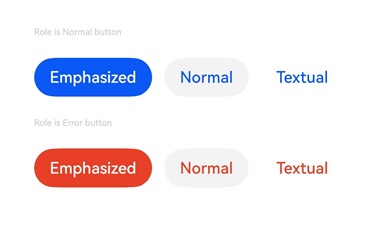
### 示例6(设置自定义样式按钮)
该示例实现了自定义样式的功能,自定义样式实现了一个圆圈替换原本的按钮样式。如果按压,圆圈将变成红色,标题会显示按压字样;如果没有按压,圆圈将变成黑色,标题会显示非按压字样。
```ts
class MyButtonStyle implements ContentModifier {
x: number = 0;
y: number = 0;
selectedColor: Color = Color.Black;
constructor(x: number, y: number, colorType: Color) {
this.x = x;
this.y = y;
this.selectedColor = colorType;
}
applyContent(): WrappedBuilder<[ButtonConfiguration]> {
return wrapBuilder(buildButton1);
}
}
@Builder
function buildButton1(config: ButtonConfiguration) {
Column({ space: 30 }) {
Text(config.enabled ? "enabled true" : "enabled false")
Text('圆圈状态' + (config.pressed ? "( 按压 )" : "( 非按压 )"))
Text('点击位置x坐标:' + (config.enabled ? (config.contentModifier as MyButtonStyle).x : "0"))
Text('点击位置y坐标:' + (config.enabled ? (config.contentModifier as MyButtonStyle).y : "0"))
Circle({ width: 50, height: 50 })
.fill(config.pressed ? (config.contentModifier as MyButtonStyle).selectedColor : Color.Black)
.gesture(
TapGesture({ count: 1 }).onAction((event: GestureEvent) => {
config.triggerClick(event.fingerList[0].localX, event.fingerList[0].localY)
})).opacity(config.enabled ? 1 : 0.1)
}
}
@Entry
@Component
struct ButtonExample {
@State buttonEnabled: boolean = true;
@State positionX: number = 0;
@State positionY: number = 0;
@State state: boolean[] = [true, false];
@State index: number = 0;
build() {
Column() {
Button('OK')
.contentModifier(new MyButtonStyle(this.positionX, this.positionY, Color.Red))
.onClick((event) => {
console.info('change' + JSON.stringify(event));
this.positionX = event.displayX;
this.positionY = event.displayY;
}).enabled(this.buttonEnabled)
Row() {
Toggle({ type: ToggleType.Switch, isOn: true }).onChange((value: boolean) => {
if (value) {
this.buttonEnabled = true;
} else {
this.buttonEnabled = false;
}
}).margin({ left: -80 })
}
}.height('100%').width('100%').justifyContent(FlexAlign.Center)
}
}
```
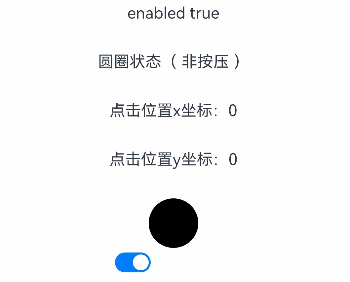
### 示例7(设置圆角矩形按钮)
该示例通过配置ButtonType.ROUNDED_RECTANGLE创建圆角矩形按钮。
```ts
@Entry
@Component
struct ButtonExample {
build() {
Flex({ direction: FlexDirection.Column, alignItems: ItemAlign.Start, justifyContent: FlexAlign.SpaceBetween }) {
Text('Rounded rectangle button with rounded corners by default.').fontSize(9).fontColor(0xCCCCCC)
Flex({ alignItems: ItemAlign.Center, justifyContent: FlexAlign.SpaceBetween }) {
Button('Rounded rectangle')
.type(ButtonType.ROUNDED_RECTANGLE)
.backgroundColor(0x317aff)
.controlSize(ControlSize.NORMAL)
.width(180)
}
Text('Rounded rectangle button configured with a borderRadius of 5.').fontSize(9).fontColor(0xCCCCCC)
Flex({ alignItems: ItemAlign.Center, justifyContent: FlexAlign.SpaceBetween }) {
Button('Rounded rectangle')
.type(ButtonType.ROUNDED_RECTANGLE)
.backgroundColor(0x317aff)
.controlSize(ControlSize.NORMAL)
.width(180)
.borderRadius(5)
}
Text('Rounded rectangle button configured extra long text.').fontSize(9).fontColor(0xCCCCCC)
Flex({ alignItems: ItemAlign.Center, justifyContent: FlexAlign.SpaceBetween }) {
Button('Rounded rectangle Rounded rectangle Rounded rectangle Rounded rectangle')
.type(ButtonType.ROUNDED_RECTANGLE)
.backgroundColor(0x317aff)
.width(180)
.labelStyle({overflow:TextOverflow.Ellipsis, maxLines:3, minFontSize: 0})
}
}.height(400).padding({ left: 35, right: 35, top: 35 })
}
}
```
